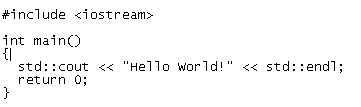If you are a developer you need C and
C++ Compiler for your development work.In ubuntu you can install the
build-essential for C and C++ compilers.
Install C and C++ Compilers in Ubuntu
sudo aptitude install build-essential
This will install all the required
packages for C and C++ compilers
Testing C and C++ Programs
Compiling Your first C Programs
Now you need to open first.c file
sudo gedit first.c
add the following lines save and exit
the file

Firstly compile the code using the
following command
cc -c first.c
that would produce an object file you
may need to add to the library.
then create an executable using the
following command
cc -o first first.c
Now run this executable using the
following command
./first
Output should show as follows
Hello, world
Compiling your first C++ program
If you want to run c++ program follow
this procedure
g++ is the compiler that you must use.
you should use a .cpp file extension
rather than a .c one
You need to create a file
sudo gedit first.cpp
add the following lines save and exit
the file
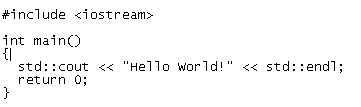
Run your C++ Program using the
following command
g++ first.cpp -o test
./test
Output should show as follows
Hello World!
OR
1. Install the 'build-essential'
package.
$ sudo apt-get install build-essential
2. Write
your first C program.
gedit myhello.c
paste this code into it,
and save
#include <stdio.h>
main()
{
printf("Hello
Ubuntu Lover!\n");
}
3. Compile your first C
program
$ gcc myhello.c -o myhello
4. Run your
first C program
$ ./myhello
Hello Ubuntu Lover!
5.
Write your first C++ program
gedit myhello.cpp
paste this code
into it, and save
#include <iostream>
using namespace
std;
int main()
{
cout << "Hello Ubuntu Lover
in C++" << endl;
return 0;
}
6. Compile your
first C++ program
g++ myhello.cpp -o myhellocpp
7. Run your
first C++ program
$ ./myhellocpp
Hello Ubuntu Lover in C++
Source of information:
- How to write and run c/c++ programs on ubuntu
-
How to Install C and C++ Compilers in Ubuntu and testing your first C and C++ Program